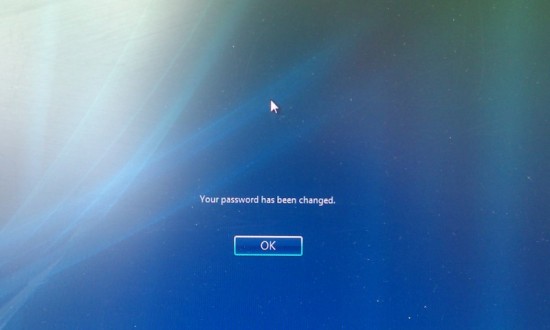So my computer screen was locked at work today, and when I tried to unlock it it decided it was time for me to change my password. That’s not such a big deal – it’s just a case of trying to think of a password which isn’t the same as any of my last 30 passwords, contains upper- and lower-case letters, numbers and “special characters”, and which I can remember. However, I’ve done this before, and I seem to remember it wasn’t quite that simple…
Right, click on Cancel. Er, there is no cancel button. I guess you meant for me to click on OK?
Ah, is that the Cancel button I was supposed to click on. Ok, I’ll give it a go…
Right, what was next? Switch User, I think…
Ok, I pressed that to try to unlock the computer before, but I’ll try again.
It asked me to switch user. So should I click on the other user, or on myself again? I’ll try clicking on me.
Hmm, there’s another switch user button. Perhaps I should click that? Or should I type my password? Or have I gone down completely the wrong track? I’ll type my password, see what happens…
You don’t say? I was just doing all this for fun.
Aha! Now why couldn’t you have said that at the start?
Finally. At least I don’t have to do that for another 30 days.
The first time I did this it took quite a few more than just these 9 steps, as I went wrong several times. And choosing a valid password is another story entirely.
![Step 1 The password for this account has expired. To change the password, click Cancel, click Switch User, and then log on. [OK]](http://jamesots.com/site/wp-content/uploads/2010/07/IMG_20100701_121248-550x330.jpg)
![Step 2 XXXX Logged in. [Password] -> [Cancel]](http://jamesots.com/site/wp-content/uploads/2010/07/IMG_20100701_121300-550x330.jpg)
![Step 3 CTRL + ALT + DELETE to unlock this computer. XXXX logged in. [Switch User]](http://jamesots.com/site/wp-content/uploads/2010/07/IMG_20100701_121312-550x330.jpg)
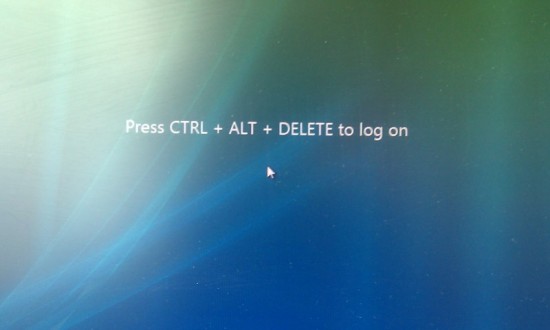
![Step 5 XXXX Logged In. Other User. [Cancel]](http://jamesots.com/site/wp-content/uploads/2010/07/IMG_20100701_121336-550x330.jpg)
![Step 6 XXXX logged in. [Password] -> [Switch User]](http://jamesots.com/site/wp-content/uploads/2010/07/IMG_20100701_121343-550x330.jpg)
![Step 7 Your password has expired and must be changed. [OK] [Cancel]](http://jamesots.com/site/wp-content/uploads/2010/07/IMG_20100701_121352-550x330.jpg)
![Step 8 XXXXX ****** New Password. Confirm Password. [Cancel]](http://jamesots.com/site/wp-content/uploads/2010/07/IMG_20100701_1213581-550x330.jpg)